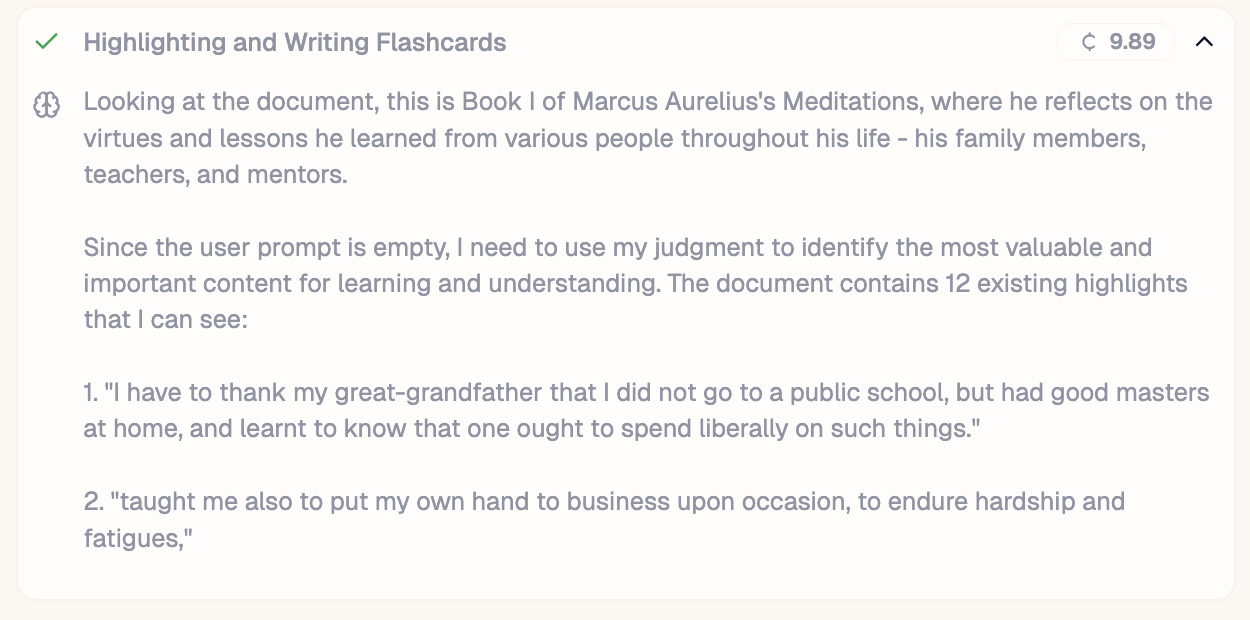Overview
The generate tab is the primary location for making large quantities of flashcards. Creating an entire batch of cards from a text usually takes around 45 seconds, and can produce as many cards as is needed to cover your request. It is controlled by an optional user prompt. When called, the generator performs two tasks: 1) Highlighting, and 2) Writing flashcards for each highlight.Highlighting
The goal of the highlighter is to collect suitable snippets from the document that the user wants to remember the content for. There are two highlighting modes the AI can use:- Propose: The AI will snip sections of text that are not yet highlighted. Proposed highlights will not overlap with any existing highlights.
- Select: The AI will collect existing highlights that it believes are relevant.
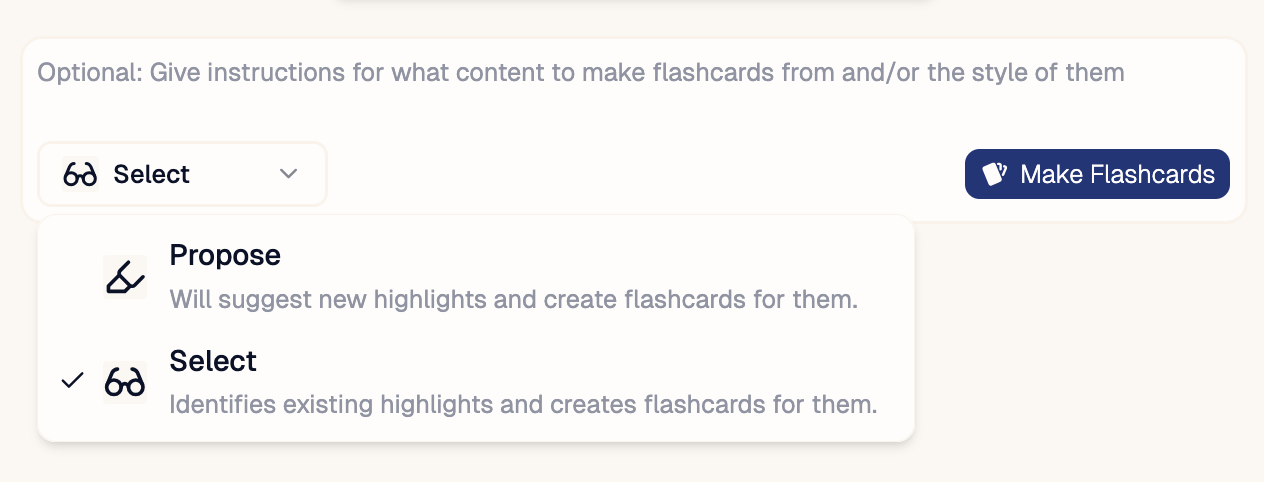
Prompt
The AI collects highlights based on what it thinks is relevant to the user.- If no prompt is given, it will infer the most valuable sections of the text and use them.
- If a prompt is given, it will try to interpret any instructions the user has given to narrow down its search.
Generating Cards
Each highlight is then passed through the flashcard writer, using parts of the original prompt as the input prompt to the writer.Review
As highlights are selected and flashcards are generated, you can begin to review, edit and accept the cards you want to keep. The review section contains a list of highlights along with the cards for each highlight. You are shown just one of these highlights at a time, and can navigate through the list using the up and down arrows.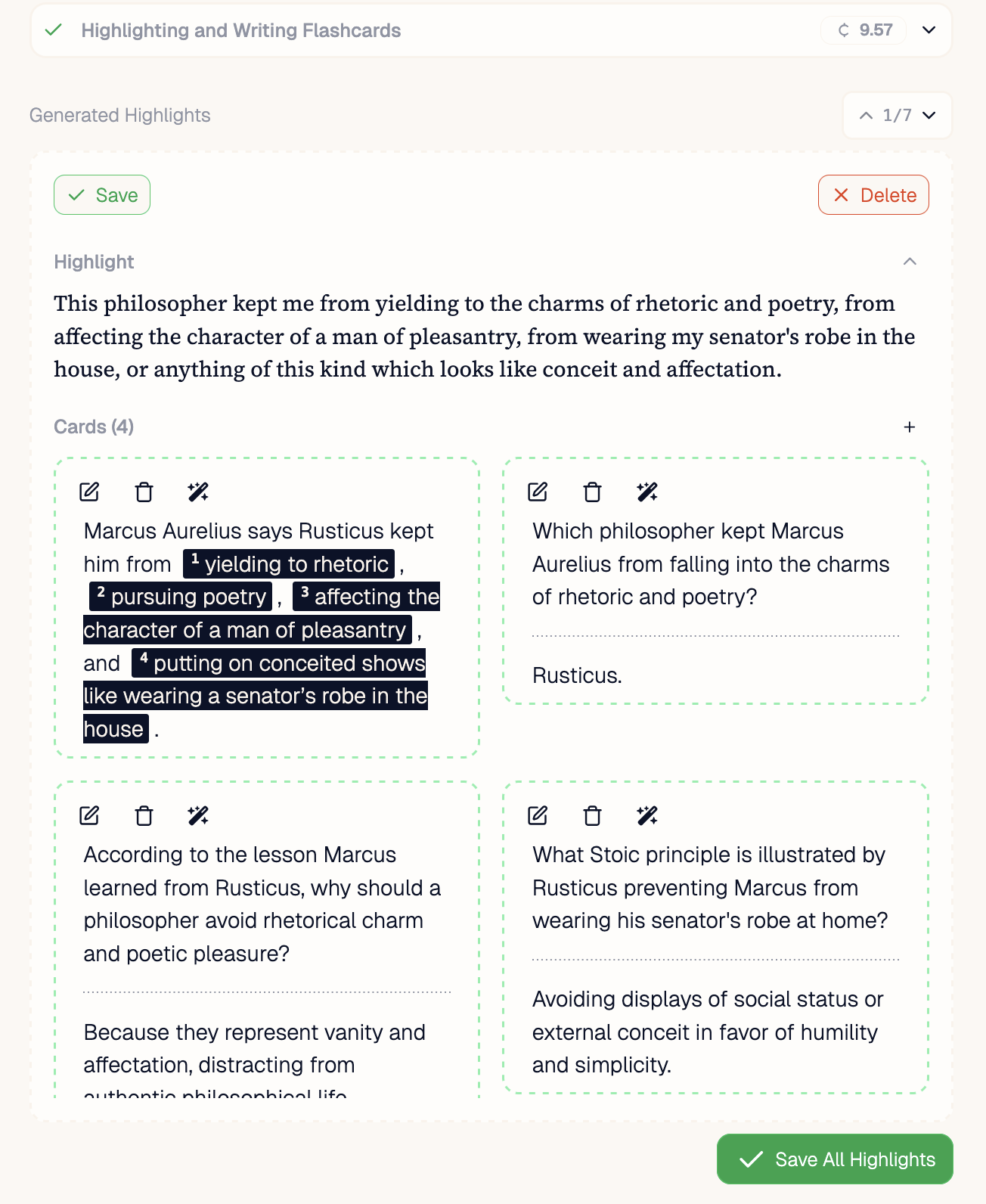
Editing
You can edit cards the same way after running the generator as you can in the highlights tab. See Editing cards.Accepting / Rejecting
Once you are happy with the cards for a single highlight, you can save it using the green “save” button. This will save the highlight (if it is new) and the cards as well. You can also save all the highlights and cards using the “Save All Highlights” green button. Alternatively, if none of the cards are wanted you can delete both the highlight and the cards using the red “delete” button.Batch Improvements
If the first pass didn’t quite format the cards as you would have liked to, you can provide a follow up prompt to edit all the cards at once. The editor sees the entire history of requests and generated highlights + cards, so the model does not regress to a poorer set of cards.
Reasoning and Credits
You can see the reasoning of the models while you wait, and afterwards will be shown how many credits have been consumed.